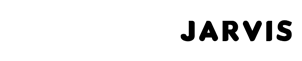Renowned for their user-friendly interface and efficient motion detection capabilities, Blink cameras stand out as a dependable option for home security. Nevertheless, users might confront challenges related to motion detection, resulting in false alarms or overlooked events. This guide aims to address common issues encountered by Blink camera users, offering detailed, step-by-step solutions to rectify problems associated with the camera’s inability to detect motion accurately.
Explore 10 proven tips and fixes to optimize your camera’s performance. Click here to access the solutions: Blink Camera Not Detecting Motion: 10 Solutions How To Fix the Issue.
Common Issues with Blink Camera Motion Detection
Issues with motion detection can stem from diverse factors, resulting in either false positives or false negatives. False positives may be attributed to environmental conditions or incorrect camera placement, while false negatives can be traced back to sensitivity settings or obstructions within the camera’s line of sight. Understanding these potential sources of error is crucial for users seeking to troubleshoot and optimize their Blink cameras’ motion detection performance. By addressing these specific concerns, users can fine-tune settings and enhance the accuracy of motion detection, ensuring a more reliable and effective security system.
Troubleshooting Steps
Ensure Proper Camera Placement
Achieving accurate motion detection begins with strategic camera placement. Optimal mounting height and angle play a crucial role in ensuring the Blink camera’s effectiveness. It’s imperative to secure a clear line of sight, avoiding any potential obstructions that could impede the camera’s ability to accurately detect motion. By adhering to these placement guidelines, users can significantly minimize the risk of both false positives and negatives.
Adjust Motion Detection Sensitivity
Fine-tuning the motion detection sensitivity levels is a pivotal step in customizing the camera’s response to its specific environment. Access the camera settings to make subtle adjustments that strike the right balance. This tailored approach not only helps in reducing false alarms but also guarantees that the camera captures all pertinent motion events. Adapting the sensitivity levels to the surroundings ensures a more accurate and reliable performance.
Check for Obstructions
The physical environment surrounding the Blink camera can impact its motion detection capabilities. Regularly inspect the camera’s field of view and promptly remove any physical obstructions. Weather conditions such as rain, snow, or glare can also influence motion detection. Taking these factors into consideration and addressing them proactively ensures consistent and reliable performance.
Update Firmware and Software
Keeping the Blink camera’s firmware and associated app up to date is paramount for optimal performance. Regular firmware updates bring essential improvements and bug fixes that enhance the camera’s overall functionality. Users should follow the provided steps diligently to ensure they have the latest features, maximizing the camera’s capabilities.
Verify Camera Range
Understanding the motion detection range of the camera is pivotal for its effective operation. Adjusting settings to match the desired coverage distance ensures that the camera reliably captures motion events. This step is particularly critical in fine-tuning the camera’s sensitivity to different scenarios, enhancing its responsiveness in diverse environments.
Advanced Troubleshooting
Infrared Sensor Calibration
Calibrating the infrared sensors becomes imperative for elevating accuracy in low-light conditions. This essential process directly tackles challenges related to infrared detection, ensuring the Blink camera’s consistent and dependable performance across diverse lighting environments. By fine-tuning the infrared sensors, users enhance the camera’s capability to detect motion even in situations with minimal illumination, reinforcing the overall efficacy of the surveillance system.
Wi-Fi and Connectivity Issues
Vigilant monitoring of Wi-Fi signal strength and troubleshooting connectivity issues is paramount to sustaining the Blink camera’s motion detection functionality. The stability of the connection is a linchpin for real-time notifications and seamless footage storage. Users should meticulously assess the strength of their Wi-Fi signal, promptly addressing any fluctuations or connectivity disruptions that may compromise the camera’s ability to transmit motion alerts and store crucial footage.
Battery and Power Considerations
Maintaining sufficient battery levels is a cornerstone of optimal camera performance. A proactive approach to troubleshooting power-related issues ensures the camera functions seamlessly. Users must regularly check and address any potential problems related to battery life, charging, or power sources, safeguarding against interruptions in the Blink camera’s ability to detect motion events.
Contacting Blink Support
Should the outlined troubleshooting steps prove insufficient in resolving the issue, seeking assistance from Blink support is recommended. Before reaching out, gather essential information regarding your camera and the specific problem at hand. Following the provided guidelines for contacting Blink customer support ensures a more efficient and targeted resolution process. By providing relevant details and adhering to the support procedures, users enhance the likelihood of receiving prompt and effective assistance, ultimately addressing any persistent issues with their Blink cameras’ motion detection capabilities.
Tips for Preventive Maintenance: Ensuring Long-Term Blink Camera Performance
A. Regular Camera Cleaning:
1. Wipe the camera lens and sensors regularly to remove dust, dirt, or smudges that could impact image quality and motion detection accuracy.
2. Use a soft, lint-free cloth for cleaning to avoid scratching the lens or damaging sensitive components.
B. Firmware Updates:
1. Stay proactive by regularly checking for firmware updates provided by Blink.
2. Enable automatic updates if available, ensuring your camera benefits from the latest features, improvements, and bug fixes.
C. System Health Checks:
1. Periodically review the overall health of your Blink camera system.
2. Verify the status of batteries, power sources, and Wi-Fi connectivity to preemptively address any potential issues.
D. Adjust Camera Placement:
1. Evaluate the camera’s field of view and ensure it remains unobstructed.
2. Check for any changes in the surrounding environment that might impact motion detection, such as new obstacles or altered lighting conditions.
E. Motion Detection Range Verification:
1. Periodically verify and adjust the motion detection range to accommodate changes in your home environment.
2. Ensure the camera covers the desired distance and is appropriately calibrated for optimal performance.
F. Secure Mounting:
1. Periodically check the mounting brackets and secure the camera in place to prevent any unintended shifts.
2. Confirm that the mounting angle remains optimal for capturing motion events.
G. Battery Health Monitoring:
1. Keep track of battery levels and replace them as needed to maintain uninterrupted camera functionality.
2. Set up low battery notifications to receive timely alerts and take necessary action.
H. Network Stability:
1. Ensure a stable Wi-Fi connection by monitoring signal strength and addressing any connectivity issues promptly.
2. Consider using a Wi-Fi extender if your camera is placed in an area with weak signal reception.
By incorporating these preventive maintenance tips into your routine, you can maximize the longevity and reliability of your Blink camera system. Regular care and attention will not only prevent potential issues but also contribute to a consistently effective home security setup.
Conclusion
By following these troubleshooting steps, you can address common issues related to Blink camera not detecting motion. Regular maintenance, proper placement, and adjustments to settings will optimize the performance of your Blink camera, providing reliable security for your home. Remember to stay informed about firmware updates and, when needed, reach out to Blink support for additional assistance in ensuring the continued effectiveness of your Blink camera’s motion detection features.