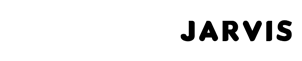Have you ever been in the middle of an important task when suddenly your screen turns blue, displaying an error message you can’t decipher? The frustration of encountering the Blue Screen of Death can disrupt your workflow and leave you searching for answers.
But fear not, as we delve into the intricacies of troubleshooting and preventing this notorious issue, equipping you with the knowledge to tackle it effectively and keep your system running smoothly.
If you find yourself facing the Blue Screen of Death frequently, consider seeking assistance from an IT company.
Key Takeaways
- Regular maintenance, like disk scans and updates, can prevent BSOD.
- Uninstall recent software or rollback drivers after a BSOD.
- Use malware scans and security measures to avoid system corruption.
- Troubleshoot with tools like SFC Scan and driver updates.
Common Causes of BSOD
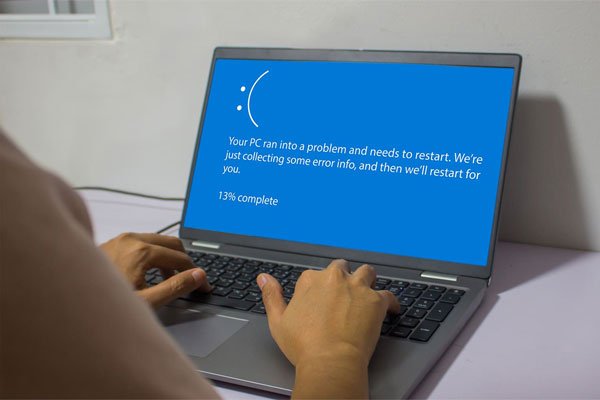
If you have encountered the dreaded Blue Screen of Death (BSOD), it’s crucial to understand the common causes that lead to this disruptive system error.
Hardware failures and software conflicts are the primary culprits behind the BSOD. Hardware failures can manifest as issues with components like RAM, hard drives, or graphics cards, leading to communication breakdowns that trigger the BSOD.
On the other hand, software conflicts arise when incompatible programs or drivers clash, causing system instability and crashes. Identifying and resolving these issues promptly is essential to prevent future occurrences of the BSOD.
Regular hardware checks, updating drivers, and ensuring software compatibility are vital steps in mitigating the risk of encountering this frustrating error.
Preventive Maintenance Tips
Implement these essential preventive maintenance tips to prevent the Blue Screen of Death (BSOD) from disrupting your system.
- Perform regular hardware diagnostics to identify and fix potential issues before they escalate.
- Optimize your system by cleaning up junk files, uninstalling unnecessary applications, and ensuring proper ventilation to prevent overheating.
- Update drivers and firmware regularly to avoid compatibility issues and keep your system running smoothly.
- Conduct routine system optimization to maintain peak performance and prevent unexpected crashes.
Windows Stop Codes to Watch For
Look out for these common Windows Stop Codes that indicate potential system errors. Identifying hardware malfunctions is crucial when encountering a Blue Screen of Death (BSOD).
Understanding error code meanings can help pinpoint the root cause of the issue. Some common stop codes to watch for include:
CRITICAL_PROCESS_DIED, SYSTEM_THREAD_EXCEPTION_NOT_HANDLED, IRQL_NOT_LESS_OR_EQUAL, VIDEO_TDR_TIMEOUT_DETECTED, and PAGE_FAULT_IN_NONPAGED_AREA.
These codes often signify problems with hardware components, drivers, or system files.
Immediate Steps to Fix BSOD
When encountering the Blue Screen of Death (BSOD), the immediate step to fix the issue is to shut down the affected PC and disconnect all USB devices except for the mouse and keyboard.
Immediate Steps to Fix BSOD:
- Reboot the system in Safe Mode with Networking
- Uninstall recently installed software.
- Roll back or disable drivers.
- Run hardware diagnostics to identify any faulty components.
To further troubleshoot, consider performing a system restore to revert your PC to a previous stable state. This process can help eliminate recent changes that may have caused the BSOD. Remember, quick action and systematic troubleshooting are key to resolving BSOD issues efficiently.
Importance of Malware Scans
After addressing immediate steps to fix the Blue Screen of Death, the next critical focus is the significance of conducting regular malware scans to ensure the stability and security of your system.
Malware prevention strategies are crucial as viruses or malware can corrupt system files, leading to BSOD. Malicious software can significantly impact system performance, causing slowdowns, crashes, and other issues.
To combat this, launch a preferred malware removal tool, ensure it’s fully updated, and run a full scan to eliminate any lurking malware. Maintaining PC security through regular scans can prevent future disruptions and safeguard your system’s integrity.
Additional Troubleshooting Tools
Regularly utilize additional troubleshooting tools such as malware scans with SFC scans, hard drive scans, RAM checks, and driver updates to diagnose and resolve Blue Screen of Death issues effectively.
When troubleshooting BSOD problems, consider the following:
- Hardware diagnostics: Conduct thorough hardware tests to identify any faulty components causing the BSOD.
- System restore points: Utilize system restore points to revert your PC to a previous stable state if recent changes triggered the BSOD.
- Driver updates: Ensure all drivers are up to date to prevent compatibility issues that may lead to a BSOD.
- RAM checks: Perform memory tests to detect any faulty RAM modules that could be contributing to the Blue Screen of Death.
Conclusion
In conclusion, by staying vigilant with regular maintenance, updating drivers, and running malware scans, you can effectively troubleshoot and prevent the dreaded Blue Screen of Death on your computer. Understanding the common causes, identifying Windows stop codes, and taking immediate steps to fix the issue will ensure a smoother computing experience.
Remember to keep your system secure, avoid overclocking, and utilize additional troubleshooting tools to tackle the BSOD head-on. With these strategies in place, you can minimize the risk of system crashes and enjoy a more reliable PC performance.